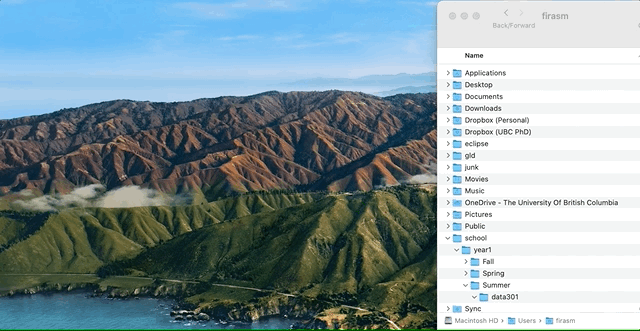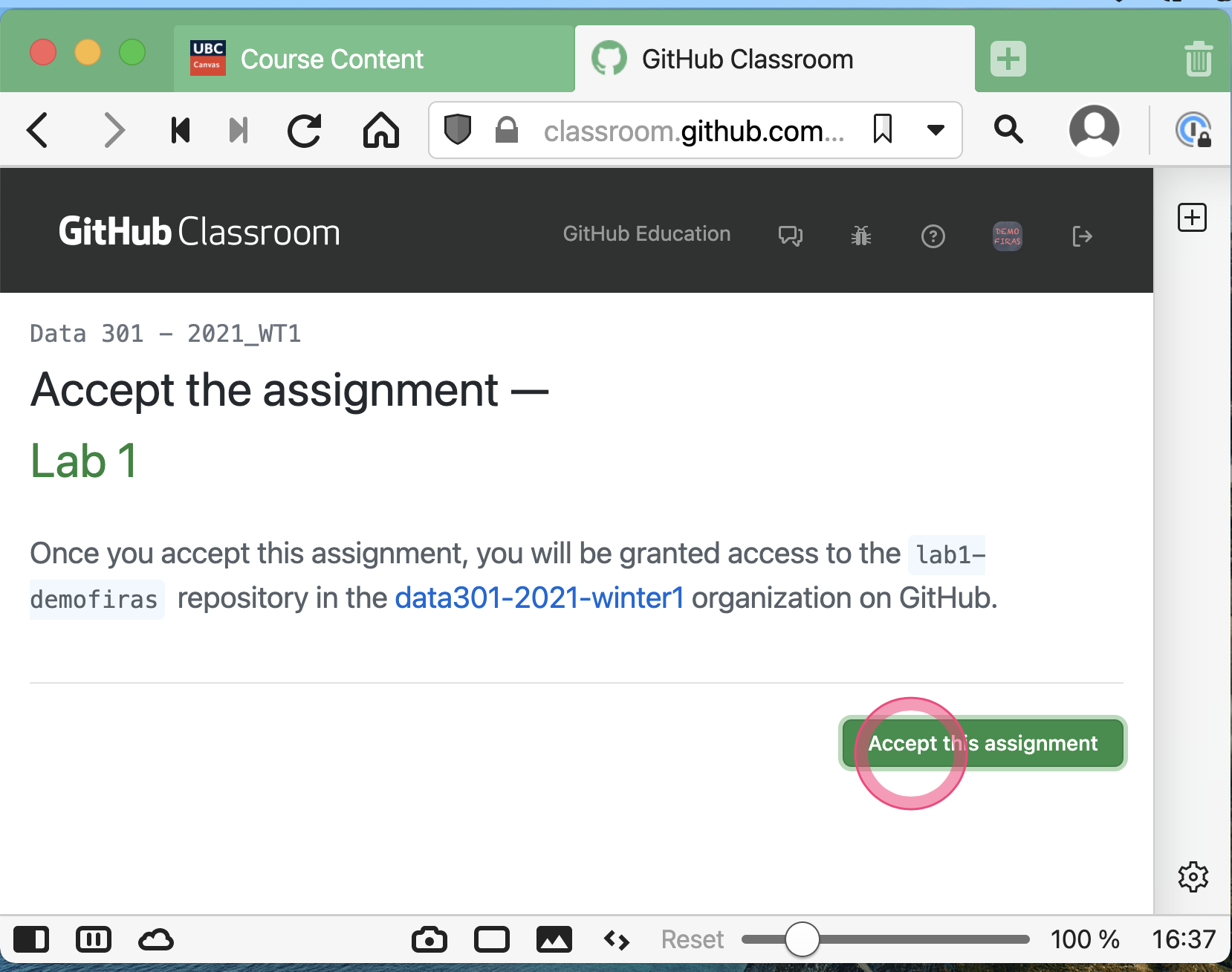Task 1 - Set up your computer
Contents
Task 1 - Set up your computer#
There are several things you need to install on your computers for this course, depending on the operating system you use:
Once you have gone through the installation instructions, please take a screenshot with the following requirements:
One terminal window with the output of
git config --list --globalAnother terminal window with the output of
code --versionandgit --versionsequentially printedOpen the “Processing4” app on your computer, and in the new window, run the following code:
ellipse(15,30,25,50);
VS Code showing as installed.
The date/time should be visible somewhere in the screenshot (top right on macOS and bottom right on Windows).
Here is an example of what you should be aiming for (don’t worry about the annotations):

See Task 1.3 on how to add this screenshot to your repository.
Getting Started#
Once you are done with the install instructions, you can get started with the rest of this Lab.
Task 1.1: Accept the lab assignment#
You will find the link to accept the lab on Canvas, under “Course Content” and then “GitHub Links”.
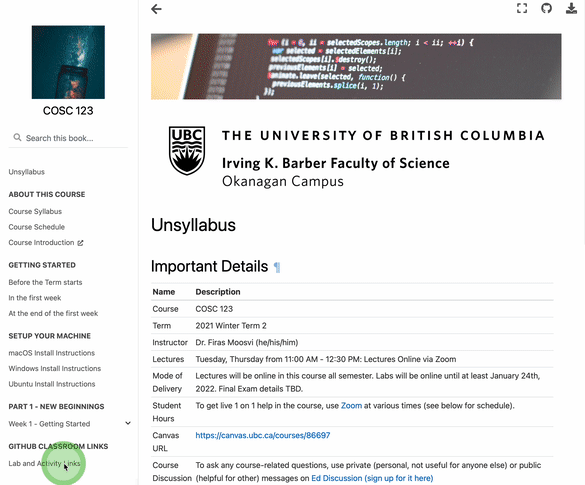
You can get your clone URL from GitHub:
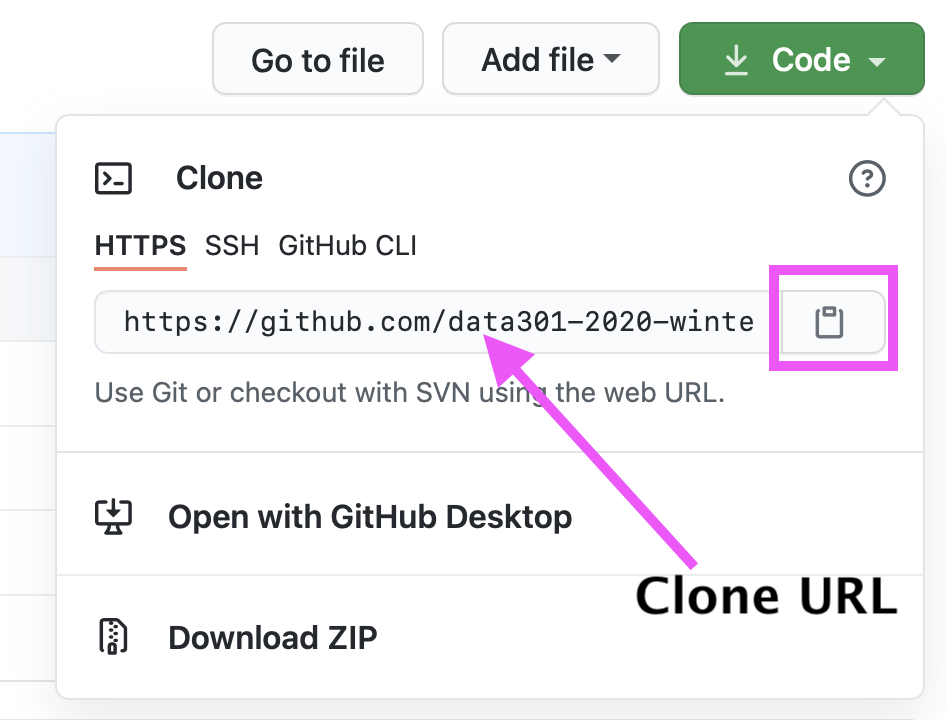
Task 1.3: Add, commit, and push your changes to GitHub#
Once you are done cloning Lab1 and have completed the installation instructions, you will need to include the screenshot you took above.
Add the screenshot to the repository (in the main directory is fine).
Remember to adjust the name of your screenshot file (it should match exactly, including the extension. Mine is .png, yours could be a jpg, or bmp or tiff) and add your own commit message):
git add screenshot.png
git commit -m "Added System Installation screenshot"
git push
Onwards to Task 2!